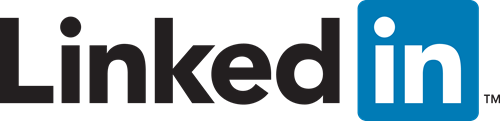Customizing LinkedIn Invitations On My Mobile Device
Are you missing an opportunity by not
personalizing your LinkedIn invitations?
Mobile has allowed us to realize many time saving advantages, however many of the simple and obvious tools that we’ve come to love on the full site versions can be buried within an app.
LinkedIn has allowed us to not only stay connected with our network but also learn more about those you may be meeting in the future. Whether you are at a networking event, convention or you just left a meeting with clients or colleagues, don’t pass up the opportunity to connect and develop your network.
So the time has come when you want to connect with someone and you want to add a little note or thank you from your conversation. When sending LinkedIn invitations via the full site version it automatically defaults to the edit screen so that you can customize your invitation. However, when connecting via your mobile device it simply sends the canned invite “I’d like to add you to my professional network on LinkedIn”. Now I don’t know that this is ever appropriate but I can see a friend overlooking the insensitive invitation. If you want to connect with a recent business acquaintance you probably want to add some additional commentary.
So how do I do it?, you ask.
Customizing invitations on iOS6 and above:
- Go to the profile of the person with whom you wish to connect
- To the right of the search box tap on the “box with the arrow” icon
- Tap on “customize invite”
- Write your message and then tap “Send”
Customizing invitations on Android
- Go to the profile of the person with whom you wish to connect
- To the right of the search box tap on the “More” icon (looks like 3 dots)
- Tap on “customize invite”
- Write your message and then tap “Send”
A couple of things to keep in mind . . . If you don’t see the steps above you may have to upgrade to the current version of the application. The ability to customize invitations is not supported currently on the iPad. And lastly, don’t use the “People You May Know” connect button as you can’t customize the invitation from here. Click on the person’s profile and follow the directions above.
If you found this helpful then please share it below!
Posted in: Networking, Productivity, Social Media
Leave a Comment: (0) →